How do I use Desktop Resetter?
Desktop Resetter can be used in a 'basic' mode or it can be configured for 'advanced' mode, which allows multiple desktops to be saved.
Basic Operation

In basic mode, you just lay out the desktop how you like, and then press the 'Remember' button of Desktop Resetter.
When you find that your icons moved or your windows may have shrunk or closed from a resolution change or from another user, just press the 'Reset' button, and everything should be fixed instantly.
Or say one of your popup windows (or even regular windows) closed and you don't remember what window it was or where its folder is to reopen it, just run Desktop Resetter and it will reopen the closed window for you! This saves me lots of time, so it should for you too.
Desktop Resetter remembers the positions of icons, the positions and sizes of windows and popup windows, and the postion of the Application Switcher. It will also reopen any closed windows. It only works with windows and icons in the Finder, not of other programs. (Yet?)
Application Switcher (OS 8.5 and higher)


The Application Switcher tends to move during res changes as well, Desktop Resetter can restore this for you too.
Multi-Resolution Monitors

Desktop Resetter stores the information for multiple resolutions, so you can have a different layout for each resolution and then you can restore each one's positions for each resolution. You can see your current resolution in the Desktop Resetter main window.
Technical

Desktop Resetter remembers items by name, so if the name of an icon or window changes, then it won't be able to restore its information. You will have to 'Remember' the layout again. This is a quick process, so if you keep Desktop Resetter handy (in the Apple menu or on the desktop), you can quickly access it.
Popup Windows (OS 8 and higher)

Popup windows also get their information recalled, which can be handly since these windows tend to be squashed one way or another.
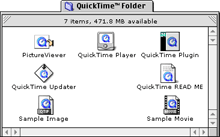
Popup Window
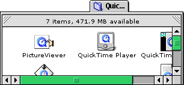
Popup Window That Needs Desktop Resetter
Popup windows are remembered from left to right. These windows are remembered by their pixel positions of the monitor. Sometimes, the left edge of popup windows are the same, so there is no way for Desktop Resetter to know which one was leftmost. Either way, the size and the title tab are always accurately restored. They will always be put in the leftmost corner of the monitor and work rightward.
Multiple Monitors

Multiple monitors are semi-supported in this version. The icons and windows will be remembered, but the popup windows may not totally be restored correctly. Please note, the current resolution shown in the main window of Desktop Resetter reflects the resolution of the main monitor only. Either way, it stores the information for all connected monitors.
|

